For websites that have the Calendar function |
This article is only relevant If your website includes the option to display a Calendar on the website. e.g. See barryroe.ie/calendar
To publish a new event in the calendar:
- Look in the left-hand panel and select Components > JEvents > Create Event
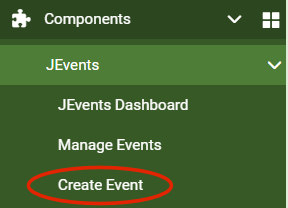
- Type a short descriptive Title e.g. Christmas Carols
- Select a Category
![]()
- (Optional) write full details about the event in the big Description box
Tip: If you have already published an article with all of that you could save time by:- Opening a second tab and login to administrator
- Open the article and click the Code tab (towards the top right)
- Select all the code and copy (Ctrl+C) and Click the Close button at the top to close the article
- Now skip to the first tab where you were creating the Event and click the Code tab in the Description (towards the top right)
- Paste (Ctrl+V) the code in
- Click back on the Editor tab and modify - for example you can remove any description of dates and times
- Click the CALENDAR tab
![]()
- Choose a Start Date and Start Time
- If you want to enter a specific End Time - remove the tick and enter the time the event ends
- (Optional) If this is a repeating event choose the appropriate type and enter an date in the Repeat Until field
- When you have finished click SAVE & CLOSE at the top
Tip: Check the Calendar page on your website to see if it has worked