Always make sure it opens in a new window |
Linking to an external website
1. Type the text for your button - e.g. School Website
| 2. Select that text and click the Insert Link icon |
A pop up will include the URL and Text fields
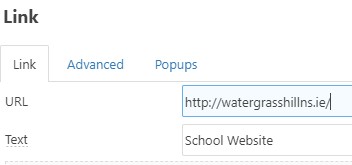
3. URL = enter the actual full address of the link (starts with http...)
4. Text = This is the text you wish to display in the button
At the foot of your pop up you should see the following:
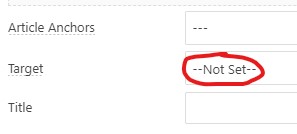
Notice the Target is --Not Set--
5. You need to change this Open in new window
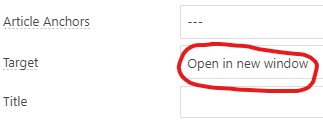
| 6. Now click the Advanced tab | 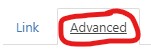 |
In the Classes field type btn then Enter followed by btn-primary and Enter again. It should look like this:
![]()
| 7. Then click the Insert button |
| Tip: Remember to click | to save your article and check your button works |