Useful for long articles or if you have more than one image |
If you have an article with a lot of text or a number of images it's best to add a read more link.
This will break in the article into two parts:
- Intro Text
- The rest of the article
Only the Intro Text is displayed in your website feed of articles. So anything after the read more link will be displayed when the visitor opens the complete article (usually by clicking the Title or Read More link.)
If your articles are being posted to an emailing list only the Intro Text will be sent with a link inviting the recipient to read the full article.
How to add a Read More link
1. Place your cursor in the article at the point you want it to break.
| 2. Click the Read More icon |
Adding a read more link under columns
A read more link should never be placed inside a column but on its own line.
Here’s how to add the read more link under the two columns…
3. Click the Code tab
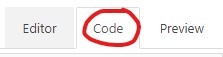
4. Go to the end of the code where you see the last </div> and on a new line type <p> (new paragraph)
This will automatically add a closing </p> (end paragraph)
5. Now click back on the Editor tab
![]()
6. Scroll to the foot of the two columns and place your cursor on the new blank line under them
| 7. Click the Read More icon |
8. Now continue to insert text or images underneath the read more break.
This example shows you what the read more should look like in the article (circled in red)
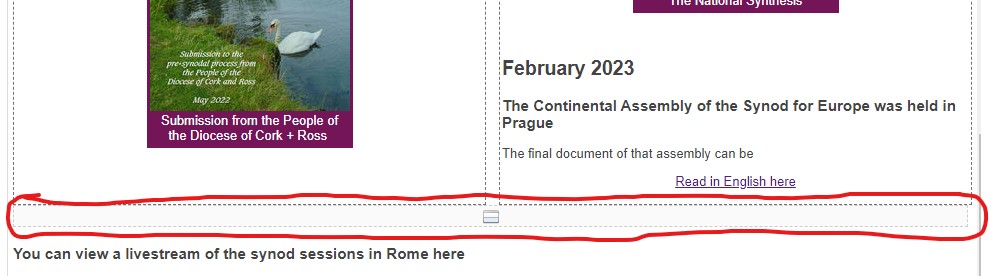
| 9. When you have finished click the | button to save and close the article |