The basic steps to adding a new article to your website |
1. After login you need to select the Articles icon
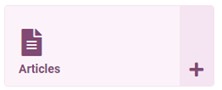
As a minimum your article needs just three elements:
- A Category
- A Title
- Some article text
| 2. Select | (top left) |
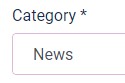 Category
Category
3. To speed up adding a new article you will find the default category has already been set on the right hand side e.g. News or Notices (so no need do to anything)
Tip: If you need the article to appear in a different part of your website just select the Category and change accordingly
Title
4. Add a short unique Title e.g.

Unpublish?
Tip: While you are working on the new article you might like to set the article as unpublished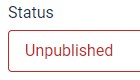
(This will allow you to keep saving the article as you work on the layout without the public seeing it.)
Here's how:
4. Go to Status (on the right) and select Unpublish
| 5. Now click | (top left) |
Article Text
If you look at the public view of your website you might notice that articles may have a two-column layout - usually with an image on one side and text on the other.
6. To achieve a similar layout in your article you need to click in the big Article Text box and select the column icon.
| It looks like this | (in the toolbar along the top) |
Select 2 columns then the insert button - looks like this...
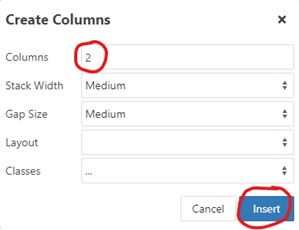
7. Now type your text in one of the two columns (left or right)
Tip: If you are copying the text from another source (like an email, a website article or word document) you should always take measures to keep the code clean.
Here’s how…
a. Copy the text (Ctrl+C)
| b. Right click in the white Article Text area and select: |
c. A box should pop up for you to paste (Ctrl+V) into like this...
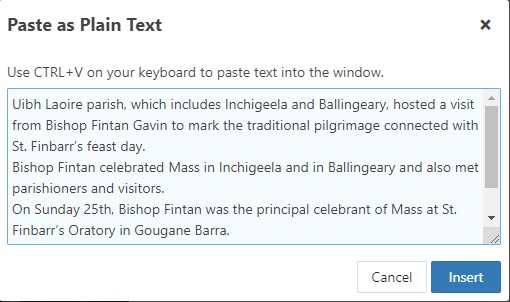
| d. Then click the | button |
Setting a Heading 3 for the lead sentence
It really helps with readability to catch the attention of your website visitor with a sub-heading.
8. To do this just select the first sentence of your article (making sure it's engaging) like this...
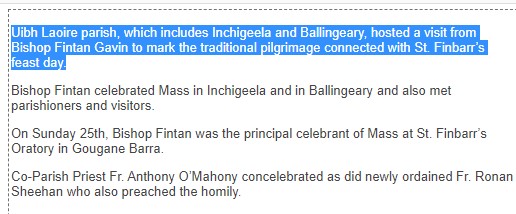
| 9. Then select | |
and change it to | |
| Tip: Remember to keep clicking | as you work on your article |
|
10. And when you have finished click |