How to optimise your article for Google and Social Media |
To optimise your article for searches in Google and for sharing on Social Media there are three simple things you need to add
- A Focus Keyword
- A Meta Description
- The Open Graph (OG) image
Focus Keyword
| 1. Select the SEO tab |  |
and copy the text in the Title field at the top |
2. Paste into the Focus keyword field so it looks something like this

What does 'Focus Keyword' do?
It creates an SEO score with suggested actions on how you might improve the Search Engine Optimisation for the article.
Anything over 50 is good - over 70 is great
![]()
Meta Description
| 3. Select the Editor tab | and copy the opening (Heading 3) sentence of your article |
| 4. Now select the Publishing tab | 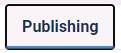 |
and paste into the Meta Description field |
(you may need to edit to keep within the 160 characters)
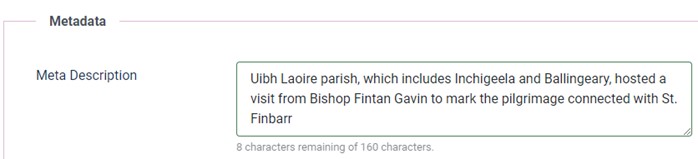
What does the Meta Description do?
It influences what description text Google shows on the SERP (Search Engine Results Page)

Setting the Open Graph (OG) image
| 5. Select the Editor tab |
and select the image you want to choose as the one to show on Social Media shares
| 6. With you preferred image selected click the Insert/Edit Image icon |
7. Copy the URL of the image and close the pop up
| 8. Now select the Publishing tab | 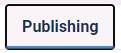 |
scroll to the bottom right of the page |
9. and change OG Image to Select from Media Manager

10. Now paste the image URL into this box here
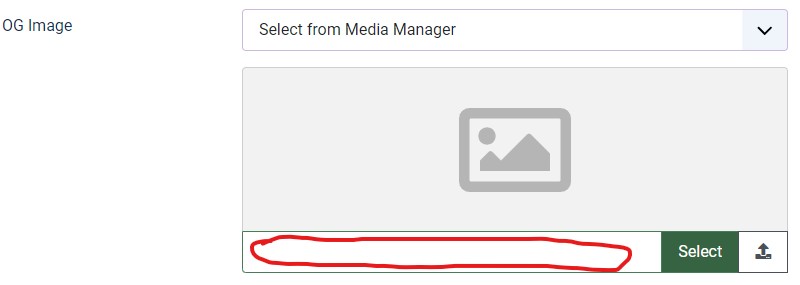
| 11. And finally click the | button to save and close the article |
What does setting the OG Image do?
OG Image stands for Open Graph Image. This tells Social Media platforms such as Facebook or WhatsApp explicitly what image to display when sharing the article.