Quick actions using your keyboard |
Most experienced users use Keyboard shortcuts
The action usually requires the holding down of one key whilst you quickly tap (as if hot) another key. The reason you need to quickly tap is to avoid the repeat key activating (just like if you cling too long on a key when you are typing.)
So let’s begin by showing you one of the most useful shortcuts of all – UNDO
Imagine the scenario – you have just spent an hour typing a letter in Word and you highlight all the text to change the font. Then you accidentally touch the letter A on the keyboard – all your text vanishes and is replaced by the letter A – eek!
Don’t despair! – to UNDO the mistake do this:
1. Hold down the Ctrl (Control) key on your keyboard with the little finger on your left hand
2. Whilst continuing to hold down the Ctrl key with your little finger just tap the Z key (don’t cling on to it) then let go of the Ctrl key.
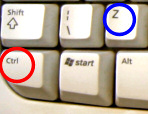
As if by magic the last action you did is undone.
So for example you just deleted an email in Outlook. Ctrl+Z and hey presto the deleted email is recovered.
Keyboard shortcuts are normally written in a kind of shorthand like this: Ctrl+Z
If you press Ctrl+Z again and again it will continue to undo each action one step at a time.
Memory Tip: It might help you to remember the Ctrl+Z action by thinking of it as the Zikes key. e.g. "Zikes I didn't want to do that - so please undo what I just did"
Here are some more useful shortcuts:

Ctrl+A = Selects All text or files or emails
Ctrl+X = Cuts what you have just selected. Cutting means that your PC deletes the item but stores it in the memory ready to paste elsewhere (useful for moving stuff from one place to another)
Ctrl+V = Pastes anything that has been copied to the PC memory
Therefore to move a block of text you can:
- Highlight the block of text
- Then Cut it (Ctrl+X)
- Then click where you want to move it to
- Now Paste (Ctrl+V)
Ctrl+C = Copies the selection without deleting it (Useful if you want to duplicate part of a document)
Ctrl+B = Makes your selection change to Bold
Ctrl+I = Makes your selection change to Italic
Ctrl+U = Makes your selection change to Underline
|
Tip: Carry out a Ctrl+B on some text that is already Bold and it will remove the bold (Same with Ctrl+I and Ctrl+U) |