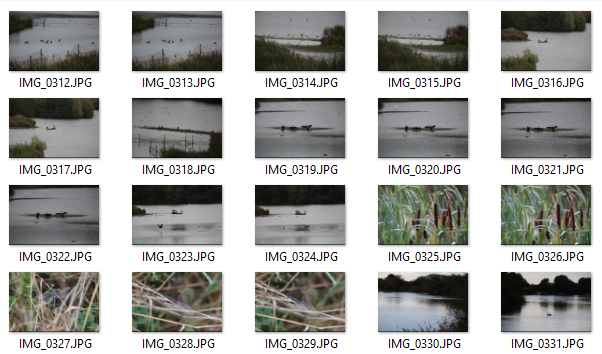This tip shows you how to rename lots of files on your Windows PC |
If you look through your pictures you are likely to find them named something like IMG_0045
This makes them more difficult to search for.
Here is a simple way to batch rename lots of files.
1.Navigate to your pictures. The file names might look something like this...
2. Click once on the first image you wish to rename. It will highlight like this...
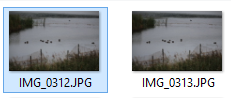
3. Now hold down the Shift Key
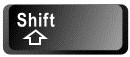
and click on the last image of the group you wish to rename. All the files you have selected will be highlighted - something like this:
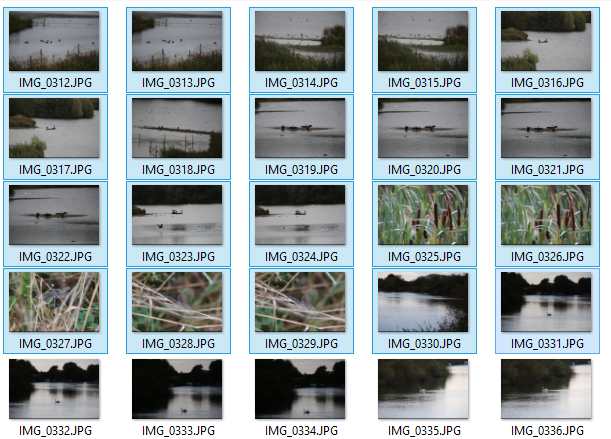
4. Carefully RIGHT click over any of the selected files and LEFT click Rename
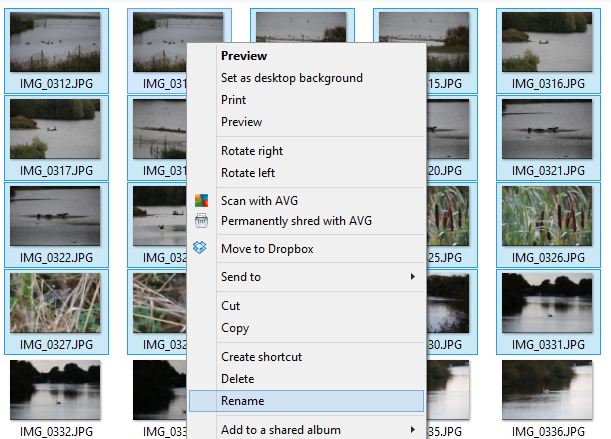
5. The file you right clicked on will now look like this:
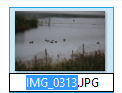
6. Do not click anywhere - just type the word you want to use to rename all your files. So in the example the word norfolk (only use letters and no punctuation)
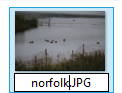
7. Here come the magic bit. Just press the Enter key and here is the result... Each of the selected files are renamed norfolk (followed by a unique number)
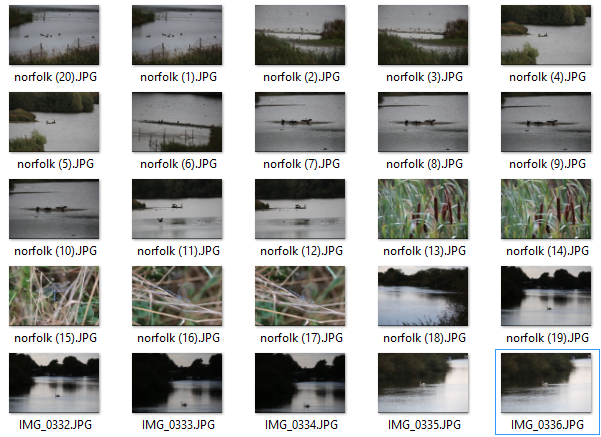
Final Tip - If you want to rename ALL the files in a folder replace step 3 above with Ctrl + A (to select All files)