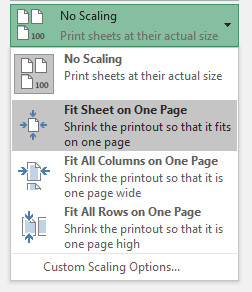Isn't it annoying when you print your spreadsheet and some columns spill onto continuation pages? |
To force Excel to print your spreadsheet on one page do this:
1. Whilst you have the spreadsheet open click the ![]() (File) tab
(File) tab
2. Now click the Print button (in the left hand menu)
3. Click on the No Scaling option (last one in the list)
The following are the settings usually most useful to select...
Fit Sheet on One Page
Select this if you want the whole spreadsheet on one page. Tale a look at the preview on the right - it might be too small!
If you have many columns going across with relatively few rows - you will see a big gap in the lower half of the preview.
If so, try changing Portrait Orientation to Landscape Orientation to make it bigger
Fit All Columns on One Page
Select this option if you have a very tall spread sheet. In the Fit on One Page (portrait view) there will be a big white space to the right of the preview making the text too small
This option may create several pages but force all the columns to fit one page wide (so extra columns do not annoyingly print on separate pieces of paper)
If the text still looks tiny (because you have a good number of columns, you could try changing Portrait Orientation to Landscape Orientation to make it bigger
Note: After saving your workbook the spreadsheet will also 'remember' your printer settings.